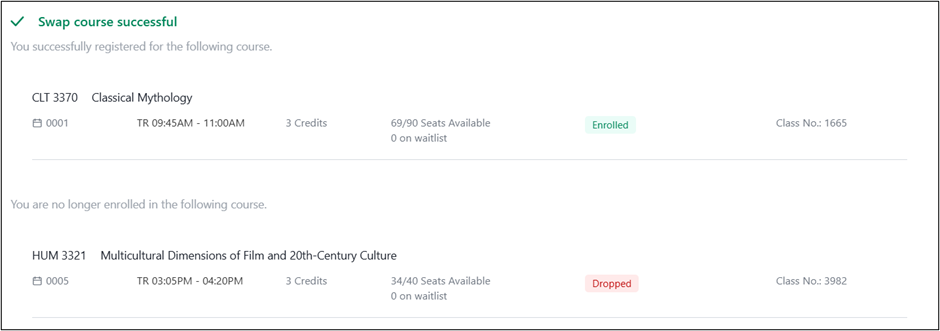Stellic
Stellic is a new interactive degree management tool for undergraduate students. Within Stellic, you can review your degree requirements, plan and monitor your progress toward graduation, and register for classes.
Stellic is now available for all current undergraduate students to use in course planning and registration.
Check out this video to learn how to register using Stellic!
How to Access Stellic
You may access by logging into my.fsu.edu with your FSUID and password. On the Portal landing page, click the links for Plan Your Classes or Enroll in Classes on the future tab of the My Courses section.
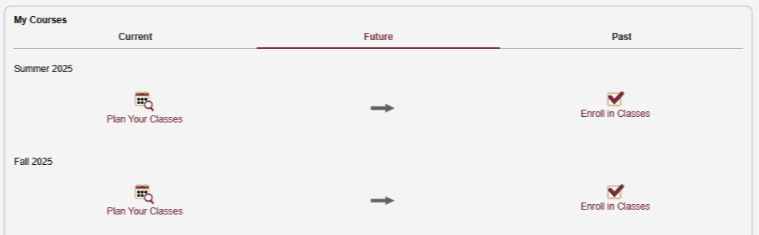
Within Student Central, you may also access Stellic from the links provided in the My Classes tile or from the Advising Tools folder in the My Academics tile.
From your Stellic Home page you can easily access all the tools available in from the links on the left-side panel or under the Quick Access tiles in the center of the page.
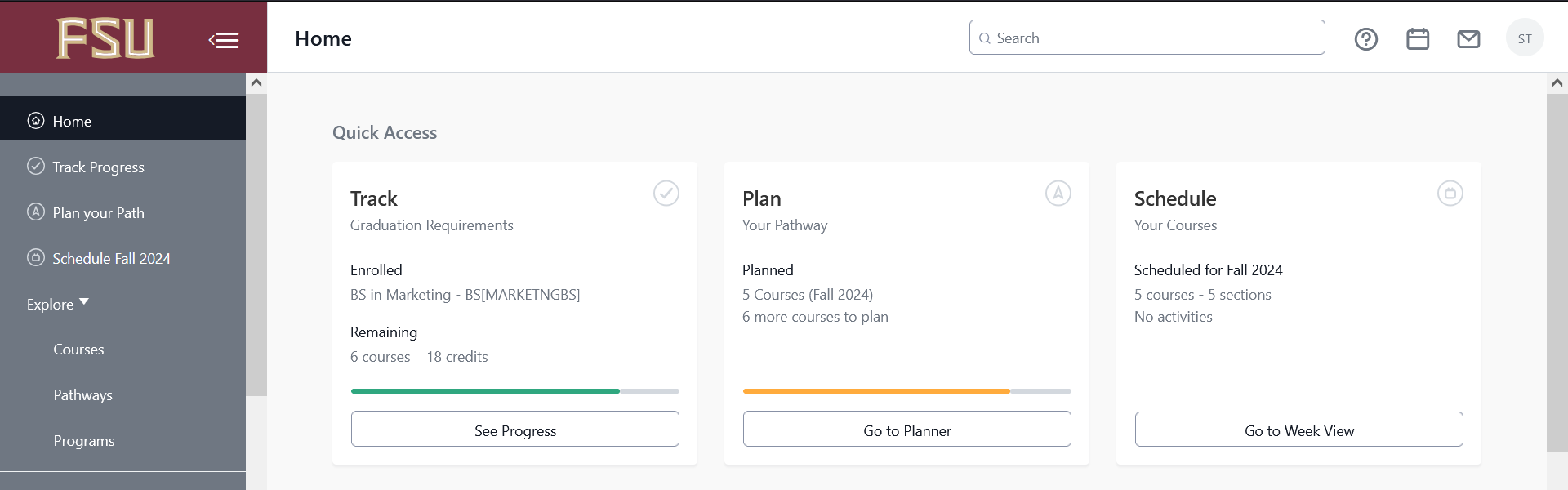
TRACK PROGRESS
The Track Progress tab will show you the University-wide and major specific requirements you must complete for your degree. There are two versions of your degree audit that you may use:
- The official version includes only those courses you have completed/registered for and majors or other programs that you have officially declared.
- The planned version includes courses planned for future terms as well as any programs you have unofficially declared in Stellic.
Progress symbols to the left of each requirement will inform you whether the requirement has been completed or not.
Click on the links below to learn more about how to interpret your degree requirements in Stellic.
PLAN YOUR PATH
The Plan Your Path tab is where you plan courses and requirements you have remaining for upcoming semesters. Stellic provides several tools that you can use to build your plan:
- The Tentative List contains a list of remaining requirements/courses that have not yet been completed or planned. You may also add courses or activities to the Tentative List as a place to store them until you decide which term/year to take them. When you are ready to plan, you may drag and drop courses or requirements from the Tentative List to a given semester in your plan.
- The Progress tab allows you to review your degree requirements from the Track Progress page while you plan. Courses and requirements you have remaining and that appear in boxes on the degree audit may be dragged and dropped into terms on your plan.
- The Search Courses tab will allow you to search for courses to add to your plan. You may use the key word search field to search for a course by prefix/number or title description. There are also several filters to help narrow your search:
- Semester: select a specific term and year (such as Fall 2024) and semester block/session.
- Counts For: select a specific requirement from your degree audit to find courses that count for that requirement.
- More Filters: allows you to select filters to find courses for your campus and catalog level (Undergraduate).
Additional information on how to plan your degree path may be found in the links below:
SCHEDULE
After you have planned your courses for the term and your registration window opens, you may use to Stellic to directly enroll in your classes. To begin enrollment, click the Schedule tab for the term from the Home page or the Go to Schedule link in your plan.
To enroll in a course, you must first select a specific section of the course that is being offered that semester. Courses will have a note that says Unspecified Section until a section has been chosen. Stellic provides two options for choosing class sections:
- You may manually review the sections available by clicking on the course under the Courses panel on the right-hand side of the Scheduler. Each section will be in a separate box with the section number at the very top and information on the instructor, class meeting days/times, textbooks, and more. When you find a section you want, click the on the section to select it.
- You may also use the Auto Generate function to have Stellic recommend sections of your classes for you. Just click the Auto Generate Schedule button. Stellic will prompt you to enter any preferences for days/times that you would like to have. After the process is completed, you should review the sections details for each class.
Whether you select sections manually or use the Auto Generate feature, you should always review the section details for each class before registering. You should especially check for both of the following:
- View the Max Enrollment field to make sure there are still seats available in that section. The number of seats still available will be listed in green beside the total cap for the course. If there are zero seats, the section is full, and you will need to find another section or class.
- View the Enrollment Notes to see if the seats in the section are reserved for students in specific major(s) or other special programs. If there is an Enrollment Note and you are not participating in the programs indicated by the note, you will need to select an alternate section or class.
Once you have selected sections for all your class, click the blue Confirm Courses for Registration button to complete the registration process. Your classes will appear in the Registration Cart. Click Complete Registration to enroll.
Registration Video Tutorial
Click on the links below to learn more about registering for classes in Stellic:
FAQ
Why do some sections of my Progress page say that there are “no matching program requirements”?
Because of the number of undergraduate programs offered at FSU, we are launching Stellic in phases based on academic departments/majors. At this time, only the requirements for select programs participating in the pilot launch are published in Stellic. Requirements for other departments and programs are in the process of being built and tested for availability in the future. We hope to have all requirements completed by early Spring 2025 and prior to Summer/Fall 2025 registration.
In the interim, you may continue to use your existing My Academic Requirements page in Student Central to track any requirements you have for your current degree program(s).
What does it mean when a course in my Plan says it is Unmatched?
Unmatched courses are ones that may not be counting for specific degree requirements. Review your Track Progress page to see if the course is being applied to any requirements in your degree audit. Check with your advisor with any questions you have about where your courses are appearing in the audit.
Can I block off time on my schedule for non-course activities?
Yes, you may add extra-curricular or other activities to your plan and/or to your weekly schedule for a given semester. See the Add Activities to Your Plan page for instructions on how to add activities.
Why is a class not appearing in the weekly calendar view?
If the class does not appear in the calendar view, it may be because that section is being taught online asynchronously and does not have a scheduled meeting time. Click on the class to view the section details. If there is a note Timing not specified and the Delivery Mode is Online: Fully (100%), that section is completely online and does not have a synchronous meeting time.
Why can’t I drop an English or Math class?
Students may not drop English Composition (ENC1101 and ENC2135), lower-level Math classes (MGF1130, MAC1105, and MAC1140), or any required preparatory classes without the permission of their academic dean. For most freshmen/sophomore students, your Dean’s Office is:
Office of Undergraduate Studies
UCA 3400
(850) 644-2451
How can I get more help in completing a task in the system?
If you need more assistance with performing an action in Stellic, there are a couple of resources available. Under the Quick Links in the left-side panel in Stellic is a Report a Problem link where you may review the Stellic Help Guide or reach out for further assistance. You may click the Submit a Case link to place a ticket with the FSU Service Center.
How can I search for online courses?
Select the "Year/Semester" button (ex. Year 3 Fall (2025)). A dropdown bar will appear that says "Select Delivery Mode." From there, select your delivery mode.
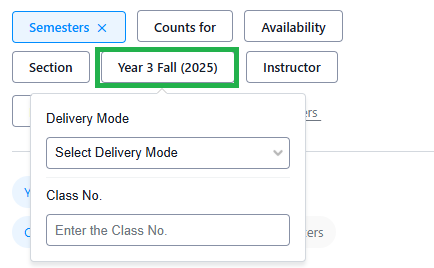
How do I enroll in a class that requires a permission number?
For certain classes that require special permission to enroll, you may be given a permission number by the department to register in the course. When the class is in your Registration Cart in Stellic, you will be prompted with an “I have a permission number” checkbox. Check the box and then enter the permission number in the filed provided to continue with registration.
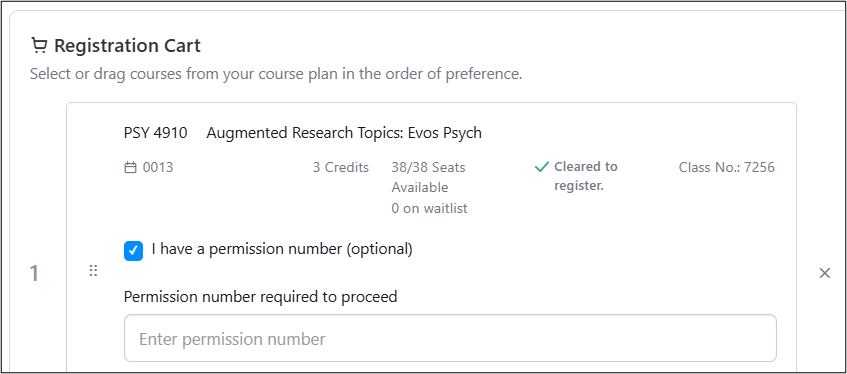
How can I swap one class for a different one?
The Stellic swap function will allow you drop one class and add a new one in the same transaction. The example below describes how to perform a swap in the system for a student who is wanting to drop HUM3321 and add CLT3370 at the same time.
Step1: In the Scheduler component of Stellic, add the specific course and section of the course you want to add (CLT3370-0001) to your schedule into your Plan. The class will have the note Planned.
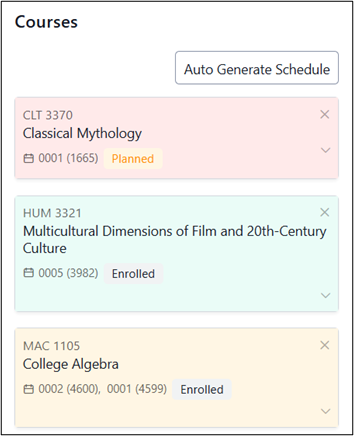
Step 2: Click on the class tile for the course you want to drop (HUM3321-0005). In the section information, click the Swap Course button.
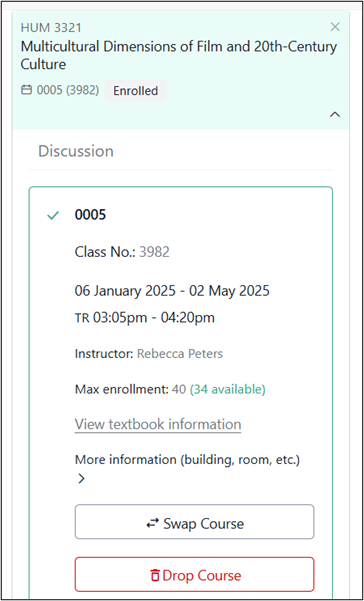
Step 3: On the Swap Course page, drag the class you want to add from the Course Plan panel to the box beneath With the following course.
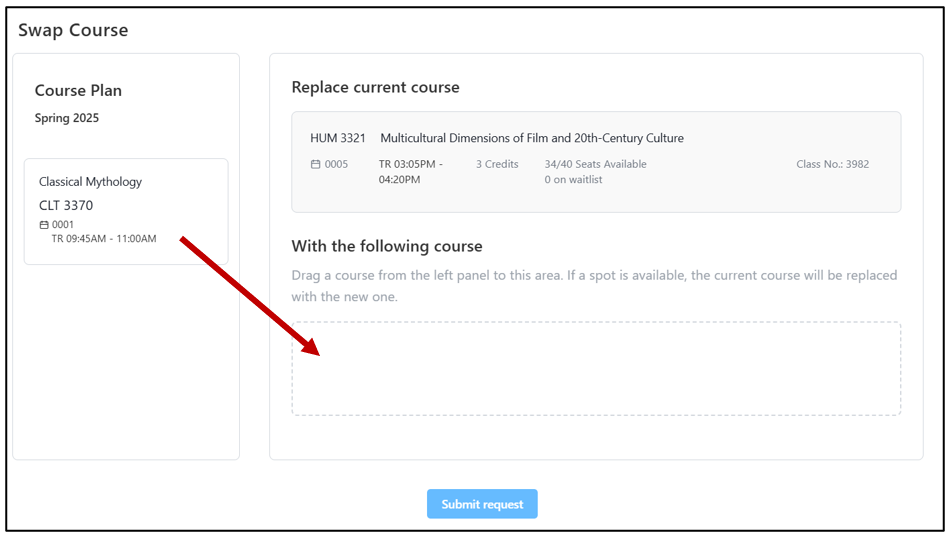
Step 4: Review the course information and click Submit Request.
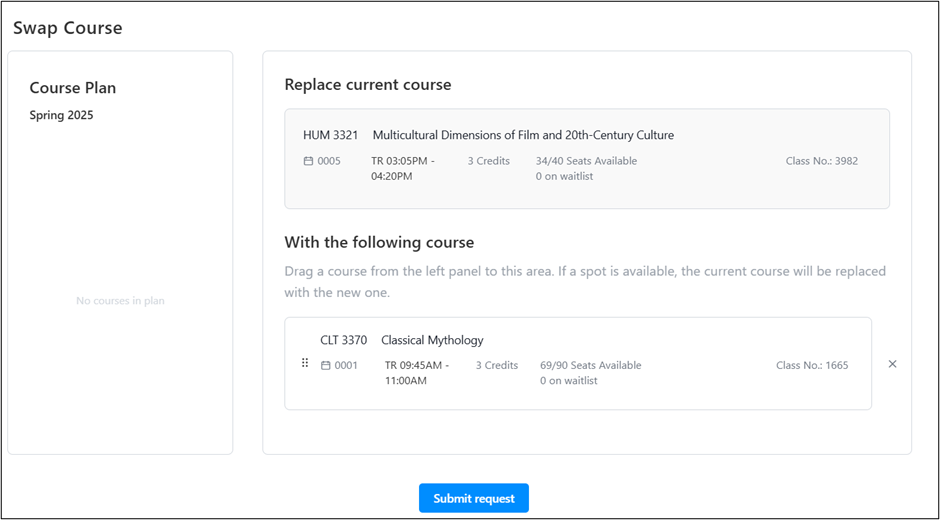
Step 5: A confirmation message will indicate if the swap was successful.